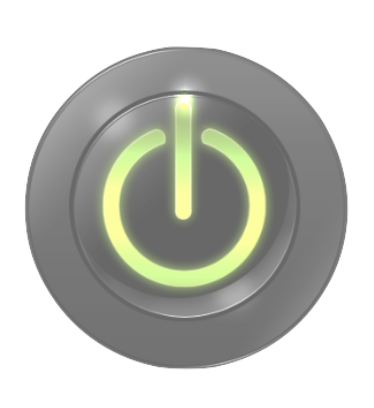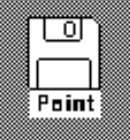Welcome to the MacPaint simulator! This is a 'workaround' to the first three projects, intended to be completed on the CloudPaint.com website. CloudPaint is (hopefully) temporarily experiencing technical difficulties. You will be able to complete the transparent cube, opaque cube, cylinder and fish assignments using this MacPaint simulator. After completing each project, remember to do a screen capture.
For more information about this simulator, click HERE.